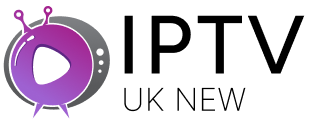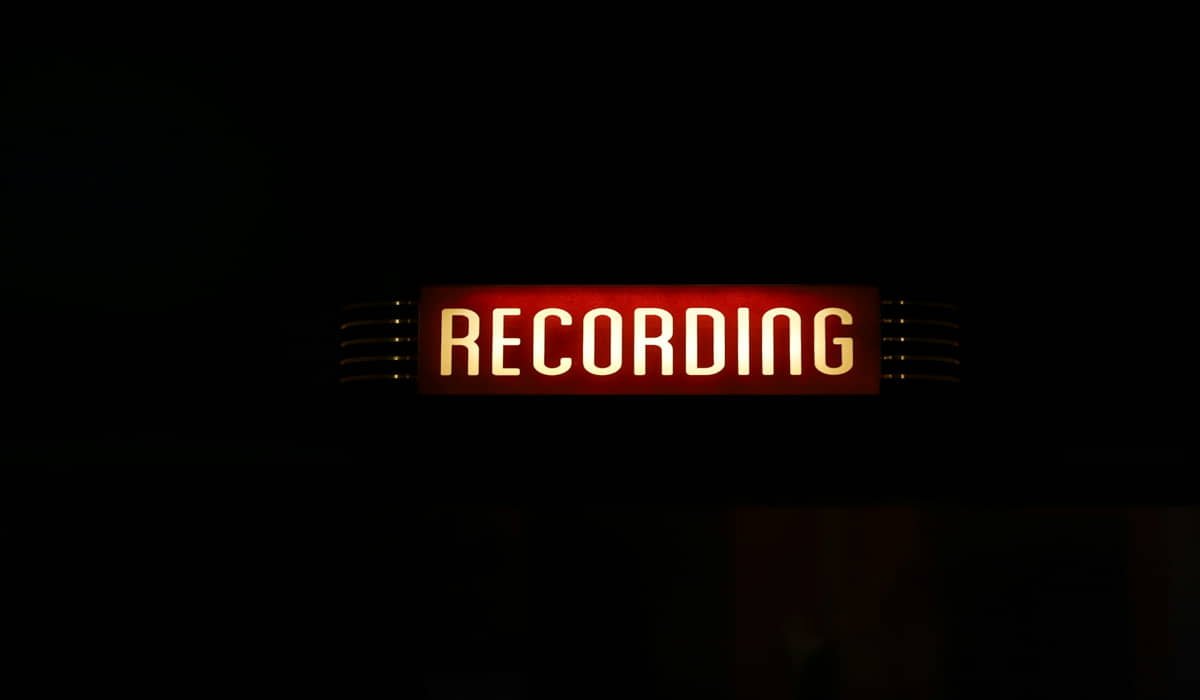How to Install IPTV on Android TV Box

You need an Android TV box, legal IPTV service, and IPTV player app. Download the app from Google Play Store, enter your IPTV details, and start watching. The whole setup takes about 10 minutes if you follow the right steps.
Setting up IPTV on your Android TV box isn’t rocket science. We’ll walk you through each step so you can watch TV without any headaches.
What You Need Before Starting
First, grab these essentials. You need a stable internet connection (at least 10 Mbps), an IPTV subscription, and a compatible device like a Smart TV, Firestick, or Android box.
Don’t forget an IPTV player app. Popular choices include TiviMate, Smart IPTV, or IPTV Smarters Pro.
Make sure your Android TV box runs Android 5.0 or newer. Most modern boxes handle this easily.

Step 1: Get a Legal IPTV Service
Pick a licensed IPTV provider first. This keeps you on the right side of UK law.
Legal services offer better quality and won’t disappear overnight. They also provide customer support when things go wrong.
After signing up, you’ll get login details or an M3U playlist URL. Keep these handy.
Step 2: Download an IPTV Player App
Head to the Google Play Store on your Android TV box. Search for your chosen IPTV player app.
TiviMate works great for beginners. It’s user-friendly and handles most IPTV services well.
Download and install the app. This usually takes a few minutes depending on your internet speed.
Step 3: Set Up Your IPTV Player
Open your IPTV player app. Look for settings or “Add Playlist” option.
Enter your IPTV service details. This could be a URL, username, or password depending on your provider.
The app will load your channel list. This might take a minute or two.
Step 4: Organize Your Channels
Most apps let you sort channels by country or type. Set up favorites for quick access.
Create groups for sports, movies, or news. This saves time when browsing later.
Test a few channels to make sure everything works smoothly.
Staying Legal in the UK
Only use licensed IPTV services in the UK. Illegal streams can land you in trouble with copyright laws.
Licensed providers pay for content rights. They’re the safe choice for UK viewers.
Avoid “too good to be true” deals. If it seems fishy, it probably is.
Common Problems and Fixes
Buffering issues? Check your internet speed. IPTV needs steady bandwidth to work well.
Channels not loading? Double-check your IPTV details. One wrong character breaks everything.
App crashing? Restart your Android TV box. This fixes most software glitches.
Final Tips
Keep your IPTV app updated. New versions often fix bugs and add features.
Use a wired internet connection when possible. It’s more stable than Wi-Fi for streaming.
Have backup entertainment ready. Even good IPTV services have occasional downtime.
Setting up IPTV on your Android TV box opens up loads of viewing options. Stick to legal services and you’ll have smooth sailing ahead.