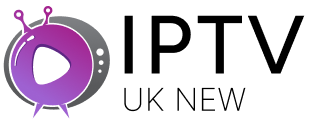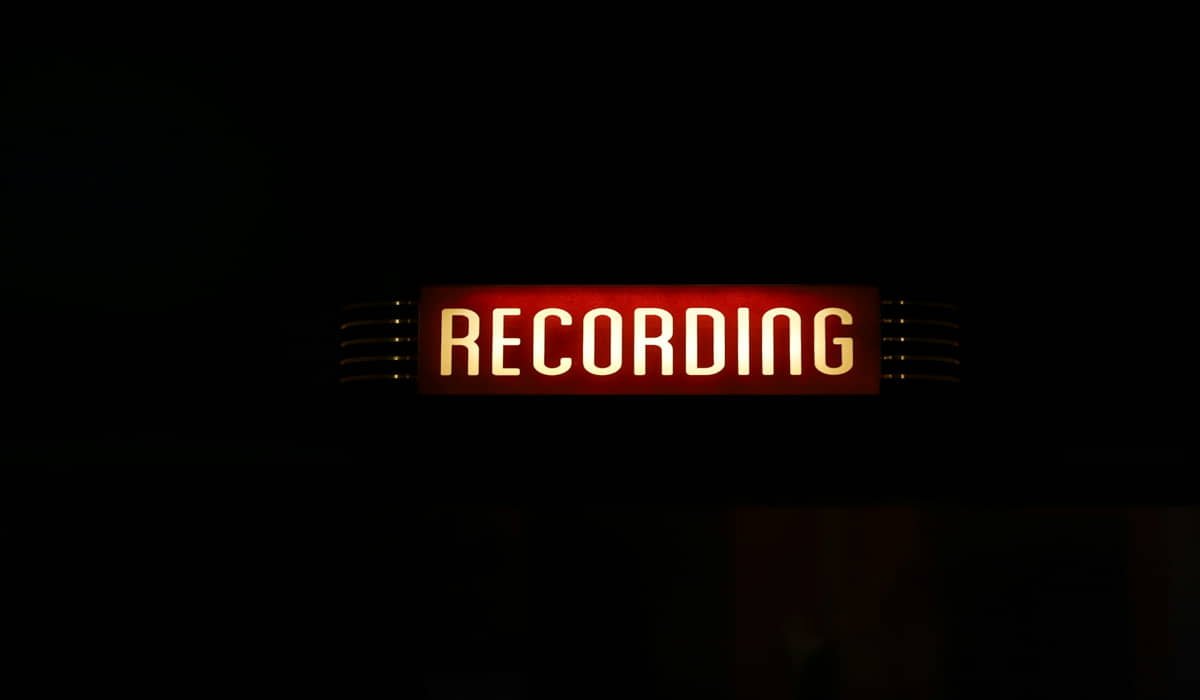How to Work IPTV on Your Smart TV: Full Setup Guide

Getting IPTV running on your smart TV is easier than assembling IKEA furniture. We’ll walk you through every step so you can start streaming tonight.
What You Need Before Starting
To work IPTV on your smart TV, you need a stable internet connection (minimum 25 Mbps), an IPTV subscription, and either a built-in app or external device depending on your TV model.
Check Your Internet Speed First
Speed matters more than you think. IPTV streams data continuously, not in chunks like downloading files.
Test your internet speed using fast.com or speedtest.net. You need at least 25 Mbps for smooth HD streaming. 4K content requires 50 Mbps or more.
If your speed falls short, contact your internet provider. Sometimes a simple router restart fixes slow connections.
Method 1: Using Built-in Smart TV Apps
Most modern smart TVs come with app stores. Samsung has Smart Hub, LG uses webOS, and Android TVs run Google Play Store.
For Samsung Smart TVs: Press the Home button on your remote. Navigate to the Apps section. Search for “IPTV” in the Samsung App Store.
Popular apps include Smart IPTV, IPTV Smarters Pro, and GSE Smart IPTV. Download your preferred app and install it.
For LG Smart TVs: Press the Home button and select LG Content Store. Search for IPTV apps in the entertainment section.
LG TVs work well with apps like Smart IPTV and IPTV Smarters. The installation process takes about 2 minutes.
For Android TVs: Open Google Play Store from your home screen. Search for “IPTV player” and choose from available options.
Android TVs offer the most app choices. Perfect Player, TiviMate, and IPTV Extreme work excellently.

Method 2: Using External Devices
Some smart TVs don’t support IPTV apps directly. External devices solve this problem perfectly.
Amazon Fire TV Stick: Plug the Fire Stick into your TV’s HDMI port. Connect it to your WiFi network during setup.
Go to the Amazon App Store and search for IPTV apps. Apps like Downloader help you install additional options.
Android TV Box: Connect the Android box to your TV using an HDMI cable. Power it on and complete the initial setup.
Android boxes offer more flexibility than Fire Sticks. They handle higher-quality streams and run more apps simultaneously.
Apple TV: Apple TV works differently. You’ll need apps from the App Store that support IPTV playback.
GSE Smart IPTV and IPTV Player both work well on Apple TV. The interface feels smooth and responsive.
Check This: Is IPTV Illegal in UK
Setting Up Your IPTV Subscription
Once you’ve chosen your playback method, you need subscription details. NewIPTVUK provides everything you need for easy setup.
You’ll receive login credentials including:
- Server URL or M3U playlist link
- Username and password
- EPG (Electronic Program Guide) URL
Keep these details handy. You’ll need them during app configuration.
Configuring Your IPTV App
App configuration varies slightly between different programs. Here’s the general process:
Step 1: Open Your IPTV App Launch the app you installed earlier. Most apps show a welcome screen with setup options.
Step 2: Add Playlist or Server Look for options like “Add Playlist,” “Add Server,” or “Settings.” The exact wording depends on your app.
Step 3: Enter Your Details Input your M3U URL or server details provided by NewIPTVUK. Double-check for typing errors.
Step 4: Load Channel List The app will download your channel list. This process takes 30 seconds to 2 minutes depending on your internet speed.
Step 5: Add EPG (Optional) EPG shows program schedules like traditional TV guides. Enter the EPG URL if provided with your subscription.
Troubleshooting Common Issues
Buffering Problems: Buffering usually means insufficient internet speed. Check your connection and close other devices using bandwidth.
Move your router closer to your TV. WiFi signals weaken through walls and floors.
App Crashes: Restart your TV completely. Unplug it for 30 seconds, then plug it back in.
Clear your app’s cache if possible. Most smart TVs have this option in settings.
No Sound: Check your TV’s audio settings. Sometimes IPTV apps change audio output formats.
Try different channels. Audio issues often affect specific streams, not the entire service.
Channels Won’t Load: Verify your subscription is active. Contact NewIPTVUK support if you’re unsure about your account status.
Check your internet connection. Slow speeds prevent channels from loading properly.
Optimizing Your IPTV Experience
Use Ethernet When Possible: Wired connections beat WiFi for streaming. Ethernet cables provide stable, fast connections without interference.
If WiFi is your only option, use the 5GHz band instead of 2.4GHz for better performance.
Adjust Video Quality: Most IPTV apps let you choose stream quality. Start with lower quality if you experience buffering.
720p uses less bandwidth than 1080p. You can always increase quality once everything runs smoothly.
Close Background Apps: Smart TVs have limited processing power. Close unused apps to free up resources for IPTV streaming.
Restart your TV weekly to clear temporary files and refresh the system.
Advanced Tips for Power Users
Create Favorites Lists: Most IPTV apps let you create custom channel lists. Group sports channels, movies, and news separately for easy access.
Set Up Parental Controls: Many apps include parental control features. Use them to restrict access to adult content.
Schedule Recordings: Some IPTV apps support recording features. Check if your app can record shows for later viewing.
Use Multiple Devices: Your New IPTV UK subscription often supports multiple connections. Watch different channels on your TV and mobile device simultaneously.
Common Smart TV Brands and Compatibility
Samsung Tizen OS: Samsung TVs from 2016 onwards support IPTV apps. Older models may need external devices for best results.
LG webOS: LG smart TVs work well with IPTV services. The webOS interface makes app navigation simple and intuitive.
Sony Android TV: Sony TVs running Android TV offer excellent IPTV support. The Google Play Store provides numerous app options.
Roku TV: Roku TVs have limited IPTV app selection. Consider using a dedicated streaming device for better compatibility.
Security and Legal Considerations
Always use legal IPTV services like NewIPTVUK. Illegal services risk malware infections and legal consequences.
Keep your smart TV software updated. Updates often include security patches and app compatibility improvements.
Use strong passwords for your IPTV account. Avoid sharing login credentials with others.
Getting Started with NewIPTVUK
Ready to start streaming? NewIPTVUK makes the process simple and straightforward.
We provide detailed setup instructions for every major smart TV brand. Our customer support team helps with any configuration issues.
Our service includes HD and 4K channels, sports packages, and international content. All streams are optimized for smart TV viewing.
Your Next Steps
Don’t let technical challenges stop you from enjoying IPTV on your smart TV. The setup process is simpler than it appears.
Start by checking your internet speed and choosing an installation method. Download the right app for your TV model.
Contact NewIPTVUK today to get your subscription started. We’ll provide everything you need for smooth, legal IPTV streaming on your smart TV.
The Final Word
Getting IPTV working on your smart TV isn’t rocket science. It just requires the right approach and reliable service.
NewIPTVUK provides both the technical support and quality streams you need. We’ve helped thousands of customers set up IPTV on their smart TVs.
Stop struggling with complicated setups. Let us make IPTV streaming simple and enjoyable on your smart TV.