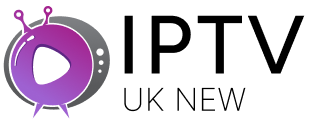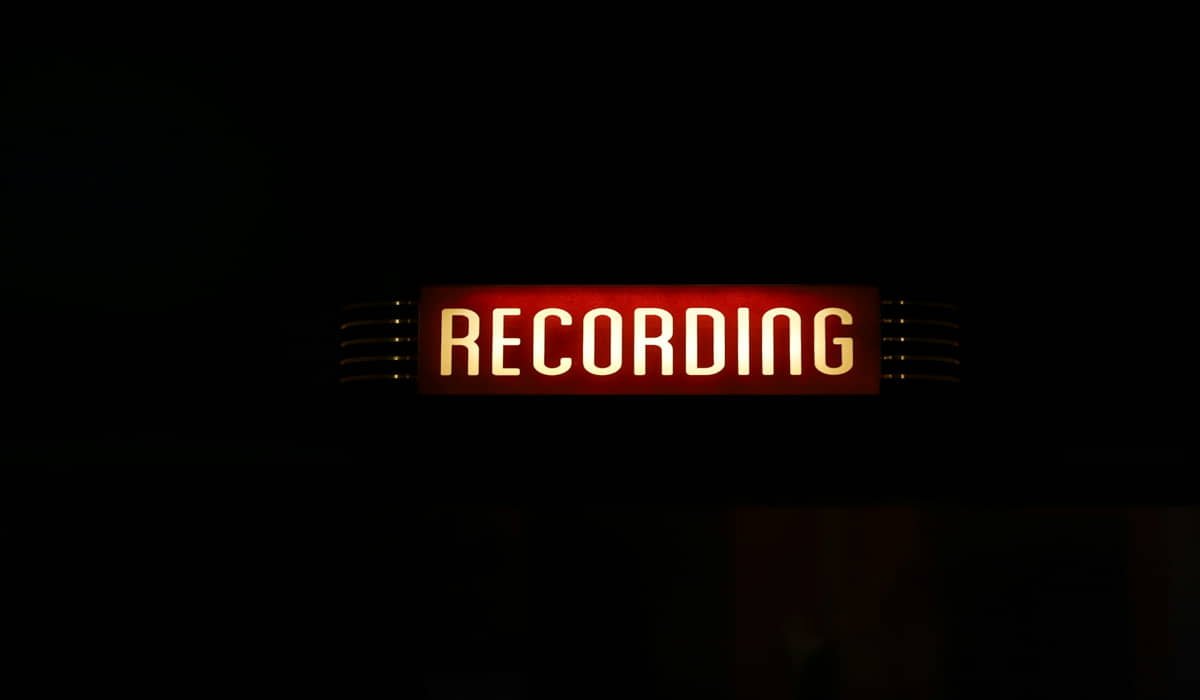How to Add IPTV Playlist to TiviMate – Easy Way

Adding an IPTV playlist to TiviMate takes just a few taps. Open TiviMate, go to Settings, select Playlists, tap the plus sign, enter your M3U URL or upload file, and save. Your channels will load automatically.
TiviMate is one of the best IPTV players for Android devices. It makes watching live TV smooth and easy. But first, you need to add your IPTV playlist.
What You Need Before Starting
You’ll need a few things ready:
- Your IPTV subscription M3U URL
- EPG (Electronic Program Guide) URL if you have one
- TiviMate app installed on your device
- Stable internet connection
Most IPTV providers give you these URLs when you buy their service. Check your email or account dashboard.
Step by Step Guide to Add Your Playlist
Step 1: Open TiviMate Settings
Launch TiviMate on your device. Look for the gear icon or Settings option. It’s usually in the top menu or side panel.
Tap Settings to open the main menu.
Step 2: Find the Playlists Section
Scroll down in Settings until you see “Playlists.” This is where you manage all your IPTV sources.
Tap on Playlists to enter the playlist management area.
Step 3: Add New Playlist
You’ll see a plus sign (+) or “Add Playlist” button. Tap it to start adding your IPTV source.
TiviMate will show you different ways to add playlists.
Step 4: Choose Your Method
TiviMate gives you three options:
- URL: Use this for M3U links from your provider
- File: Upload M3U files saved on your device
- Xtream Codes: For providers using Xtream API
Most people use the URL method. Select it if your provider gave you a web link.
Step 5: Enter Playlist Details
Fill in these fields:
- Playlist Name: Give it a simple name like “My IPTV”
- Playlist URL: Paste your M3U link here
- EPG Source: Add your EPG URL if you have one
- User Agent: Leave blank unless your provider says otherwise
Double-check the URL for typos. One wrong letter breaks everything.
Step 6: Save and Load
Tap “Save” or the checkmark button. TiviMate will start loading your channels.
This might take 30 seconds to 2 minutes. Don’t close the app while it’s working.
Adding EPG (TV Guide)
EPG shows what’s playing on each channel. It’s like a TV guide.
Go back to your playlist settings. Find the EPG section. Paste your EPG URL there. Save the changes.
The guide will update automatically. It makes finding shows much easier.
Troubleshooting Common Problems
Channels Won’t Load
Check your internet connection first. Slow internet causes loading issues.
Verify your M3U URL is correct. Copy it again from your provider.
Some providers limit how many devices can use one account. Make sure you’re not over the limit.
Missing EPG Data
EPG URLs are different from playlist URLs. Don’t mix them up.
Some free IPTV sources don’t include EPG. You’ll need to find a separate guide source.
App Crashes or Freezes
Restart TiviMate completely. Close it and open again.
Clear the app cache in your device settings if problems continue.
Update to the latest TiviMate version from Google Play Store.
Managing Multiple Playlists
TiviMate handles several playlists at once. Add each one separately using the same steps.
You can switch between playlists in the main menu. Each playlist shows as a separate source.
Name your playlists clearly. Use names like “Sports Channels” or “Movie Channels” to stay organized.
Final Tips
Test your playlist on a computer first. Use VLC Player to check if the M3U file works.
Keep your IPTV login details safe. Don’t share them with others.
Some countries block IPTV services. A VPN in IPTV might help if you’re having connection issues.
Update your playlists regularly. Providers change URLs sometimes.
TiviMate works best with premium IPTV services. Free sources often have problems.
Your channels should now work perfectly in TiviMate. The interface makes browsing and watching simple and fun.