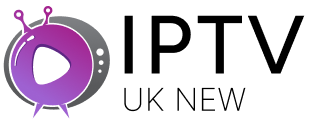How to Record IPTV with TiviMate? Complete Setup Guide
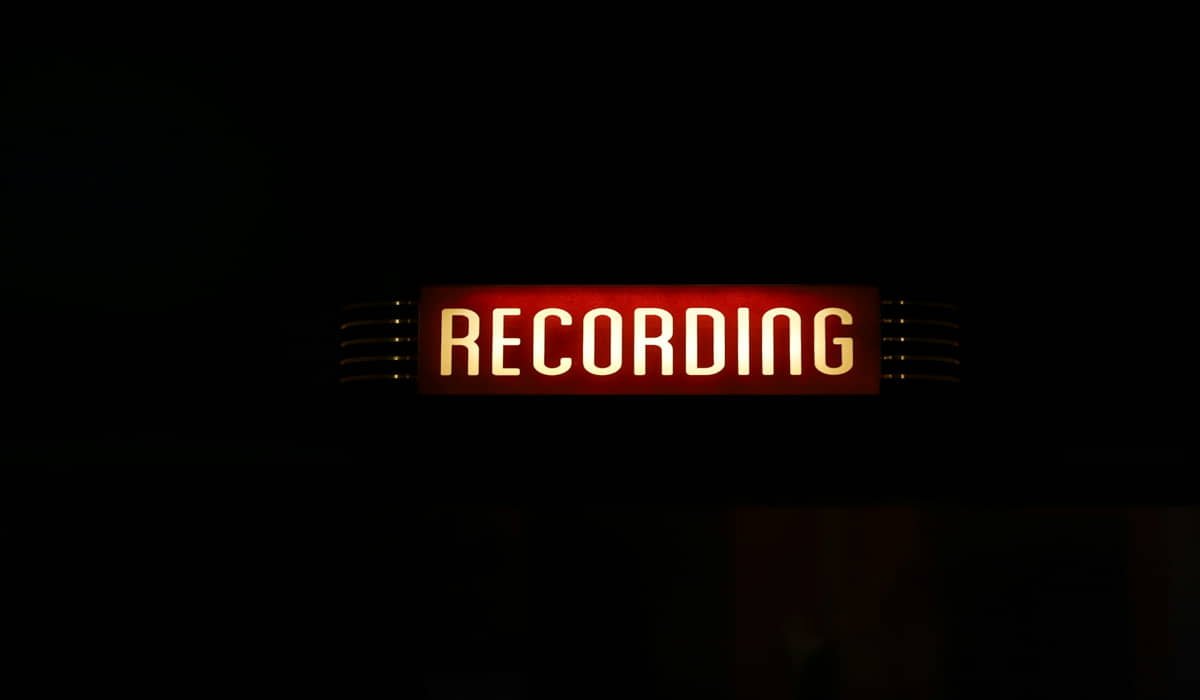
TiviMate Premium lets you record IPTV shows directly to your device storage. You need the paid version, enough storage space, and an active IPTV subscription. Set up recordings through the program guide or player controls.
Recording your favorite shows with TiviMate is simple once you know the steps. We’ll walk you through everything you need to get started.
What You Need First to Record IPTV with TiviMate
You must have TiviMate Premium to record shows. The free version doesn’t include recording features. Premium costs around $5 per year. A small price for this useful feature.
Make sure your device has enough storage space. HD shows take up lots of room. A one-hour show might use 2-4 GB of space. Check your available storage before recording long programs.
You’ll also need a working IPTV subscription. TiviMate is just a player, it doesn’t provide channels. Your IPTV provider gives you the actual content to record.
Setting Up Recording Features
Open TiviMate and go to Settings. Look for the Recording section. Here you’ll choose where to save your recordings. Pick a folder that’s easy to find later.
Set your default recording quality. Higher quality means bigger files. If storage is tight, choose standard quality instead of HD. You can always change this for specific recordings.
Choose your recording format. MP4 works best for most devices. It plays on phones, tablets, computers, and smart TVs without problems.
How to Record Shows
Method 1: Using the Program Guide
Press the Guide button on your remote or screen. Find the show you want to record. Click on it to open the details.
Look for the Record button, it usually looks like a red circle. Tap it once to record just that episode. The button will turn red to show it’s set.
Want to record every episode of a series? Look for “Record Series” or a similar option. This sets up automatic recording for future episodes.
Method 2: Recording While Watching
Start watching the show you want to record. Look for the record button on the player controls. It’s usually at the bottom of the screen.
Tap the record button to start recording immediately. A red dot or recording icon will appear to confirm it’s working. The recording includes everything from that point forward.
Managing Your Recordings
Find your recordings in the TiviMate menu. There’s usually a “Recordings” section that shows all your saved shows. Here you can watch, delete, or organize your content.
Recordings are saved with the show name and date. This makes them easy to find later. You can rename files if needed through your device’s file manager.
Storage Tips That Work
External storage works great for recordings. USB drives or SD cards give you more space without filling up your device. Just make sure they’re fast enough for smooth recording.
Clean out old recordings regularly. Set reminders to check your storage once a week. Delete shows you’ve already watched to free up space for new ones.
Consider cloud storage for important recordings. Upload finished recordings to Google Drive or similar services. This frees up local space while keeping your content safe.
Troubleshooting Common Problems
Recordings won’t start? Check your internet connection first. Weak signals cause recording failures. Move closer to your router or use an ethernet cable.
Running out of space mid-recording? The recording will stop when storage fills up. You’ll get a partial file that might still be watchable. Free up space before starting long recordings.
Can’t find your recordings? Check the folder you set in settings. Sometimes they save to unexpected locations. Use your device’s file search to find them.
Legal Notes to Remember
Only record content you’re legally allowed to save. Most IPTV services allow personal recording for later viewing.
Like if you are in UK, then you must choose NEW IPTV UK. They offer all features of IPTV in UK from A-Z without any extra charges. They provide 100% legal IPTV services in UK.
Don’t share recordings with others, this might violate your service terms.
Some channels block recording entirely. Sports and premium movie channels often disable this feature. You’ll see an error message if recording isn’t allowed.
Making the Most of TiviMate Recording
Set up recording schedules during off-peak hours. This prevents network slowdowns during busy times. Late night and early morning usually work best.
Test your setup with short recordings first. Make sure everything works before recording long shows or movies. A quick test saves disappointment later.
TiviMate’s recording feature turns your device into a personal DVR. With proper setup and good habits, you’ll never miss your favorite shows again.