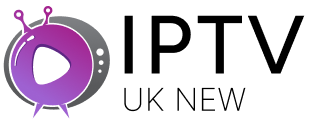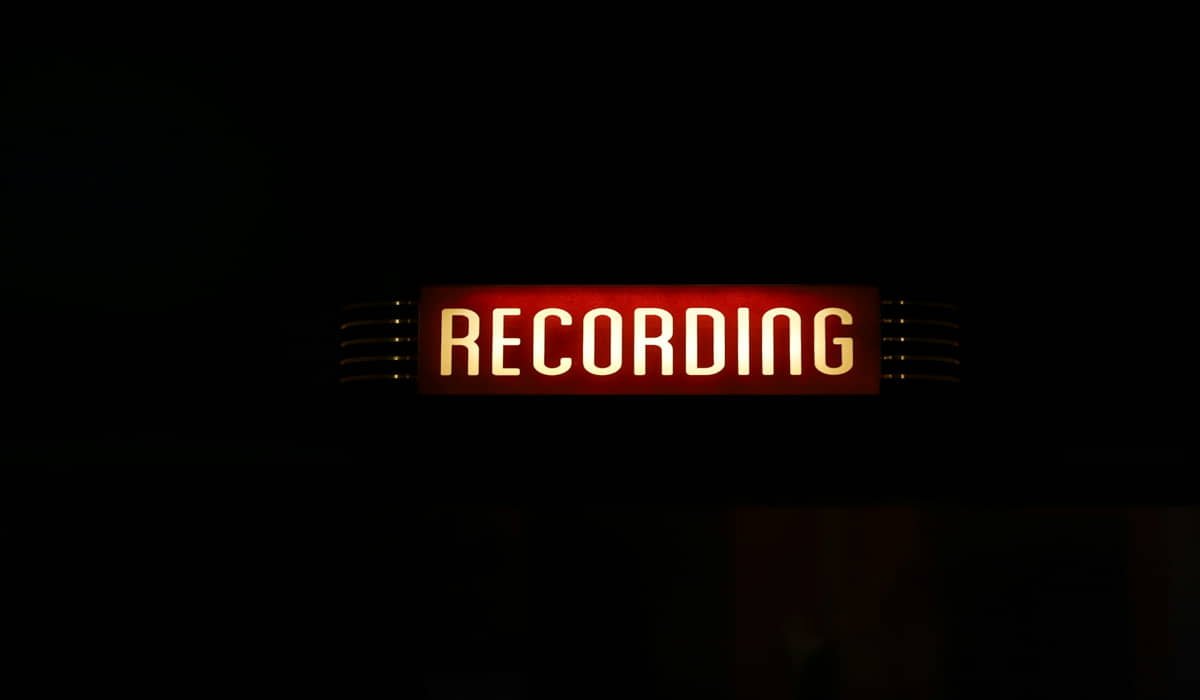How to Install IPTV on Firestick (Complete Guide)

Installing IPTV on Firestick requires downloading an IPTV player app and entering your service details. The process takes 10-15 minutes using either Amazon Appstore apps or sideloading methods. Most users succeed on their first try with proper instructions.
Your Firestick can become an IPTV powerhouse with the right setup. We’ll show you exactly how to get streaming in minutes.
What You Need Before Starting
Get these essentials ready first. Your Firestick needs internet connection, IPTV subscription details, and about 15 minutes of your time.
Make sure your Firestick runs Fire OS 5.0 or newer. Most devices from 2017 onward work perfectly.
Have your IPTV login details handy. This includes username, password, or M3U playlist URL from your provider.

Method 1: Using Amazon Appstore Apps
This method works for beginners who want simple setup. Head to your Firestick home screen and open the Amazon Appstore.
Search for “IPTV Smarters Pro” or “Smart IPTV” in the store. These apps appear in official search results.
Download and install your chosen app. The process takes 2-3 minutes depending on your internet speed.
Setting Up IPTV Smarters Pro
Open IPTV Smarters Pro after installation. You’ll see a welcome screen with setup options.
Choose “Login with Xtream Codes API” if your provider uses this format. Most modern services do.
Enter your server URL, username, and password exactly as provided by your IPTV service. One wrong character breaks everything.
Method 2: Sideloading Apps (Advanced Users)
First, enable apps from unknown sources. Go to Settings > My Fire TV > Developer Options.
Turn on “Apps from Unknown Sources” and “ADB Debugging.” This lets you install apps outside Amazon’s store.
You’ll need the Downloader app for this method. Search for it in Amazon Appstore and install it.
Using Downloader for Sideloading
Open Downloader and click the URL field. Type in the download link for your preferred IPTV app.
Popular choices include TiviMate APK or Perfect Player APK. These offer more features than store versions.
Download the APK file and install it when prompted. Your Firestick might warn about unknown sources – click install anyway.
Best IPTV Apps for Firestick
TiviMate offers the smoothest experience for most users. Clean interface and reliable streaming make it our top pick.
IPTV Smarters Pro works great for beginners. Simple setup and good channel organization keep things easy.
Perfect Player handles multiple playlists well. Great if you use several IPTV services.
Configuring Your IPTV App
Launch your installed app and look for settings or add playlist options. The exact steps vary by app.
Enter your IPTV service details carefully. Double-check spellings and make sure there are no extra spaces.
Wait for channel list to load. This takes 30 seconds to 2 minutes depending on your service size.
Organizing Your Channels
Most apps let you create favorites lists. Add your most-watched channels for quick access.
Group channels by type like sports, news, movies. This makes browsing much easier later.
Hide channels you don’t watch. Cleaner lists mean faster navigation.
Optimizing Streaming Quality
Check your internet speed first. IPTV needs at least 10 Mbps for HD content and 25 Mbps for 4K.
Use wired connection when possible. Ethernet adapters for Firestick provide more stable streaming than WiFi.
Close other streaming apps before watching IPTV. This frees up memory for smoother performance.
Fixing Common Problems
Channels won’t load? Check your IPTV details again. Contact your provider if login info seems correct.
Constant buffering? Your internet might be too slow or your provider’s servers overloaded.
App keeps crashing? Restart your Firestick by unplugging it for 30 seconds, then plug back in.
Managing Multiple IPTV Services
Many users subscribe to several services for better content variety. Your IPTV app can handle multiple playlists.
Add each service separately in your app settings. Label them clearly like “Sports IPTV” or “Movies Service.”
Switch between services using your app’s playlist menu. No need to log out and back in.
Keeping Everything Updated
Update your IPTV apps regularly. New versions fix bugs and add useful features.
Check for Firestick system updates monthly. Go to Settings > My Fire TV > About to check.
Update your IPTV playlist if your provider changes servers. Most apps refresh automatically.
Using Remote Controls Effectively
Learn your app’s remote shortcuts. Most IPTV apps respond to number keys for direct channel access.
Use voice search on newer Firesticks. Say channel names or show titles to find content quickly.
Program your TV remote to control volume. This saves juggling multiple remotes while watching.
Storage and Performance Tips
Clear app cache monthly to free up space. Go to Settings > Applications > Manage Installed Applications.
Uninstall apps you don’t use. Firesticks have limited storage, so every bit counts.
Restart your Firestick weekly. This prevents memory leaks and keeps performance smooth.
Staying Legal and Safe
Only use licensed IPTV services to avoid legal troubles. Legitimate providers cost more but offer better reliability.
Avoid “free forever” services that seem too good to be true. These often disappear without warning.
Use VPN services if recommended by your IPTV provider. Some services work better with specific server locations.
Troubleshooting Advanced Issues
No sound on some channels? Check your Firestick audio settings. Switch between Stereo and Surround options.
Video quality looks poor? Your app might default to lower quality. Look for video settings to increase resolution.
Remote stops responding? Replace batteries or re-pair the remote in Firestick settings.
Getting Help When Stuck
Contact your IPTV provider’s support first. They know their service setup best and can provide specific guidance.
Check online forums for your specific app. Other users often share solutions for common problems.
Consider professional setup services if you’re not tech-savvy. Many local services offer Firestick configuration.
Installing IPTV on your Firestick opens up endless entertainment possibilities. The setup process might seem complex at first, but following these steps gets you streaming quickly.
Take your time with each step and don’t rush the configuration process. Once everything’s working, you’ll have access to thousands of channels right from your living room.